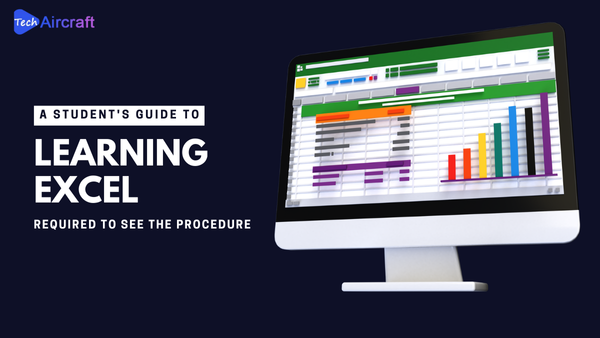OUR TOP courses

About Course
Canva is a free graphic design platform that allows you to create stunning visuals for social media, presentations, marketing materials, and more, even with no prior design experience. This tutorial will guide you through the basics of using Canva to get you started.
1. Getting Started:
- Head over to https://www.canva.com/ and sign up for a free account.
- You can choose to create a design from scratch using custom dimensions or select from a vast library of pre-made templates for various purposes.
2. Exploring the Interface:
- The Canva interface is divided into two main sections:
- Workspace: This is where you create your design. You can drag and drop elements like photos, illustrations, text, and shapes onto the workspace.
- Side Panel: This panel offers various tools and resources:
- Templates: Browse through a wide range of templates for different needs.
- Elements: Find a library of free and premium photos, illustrations, icons, and shapes to add to your design.
- Text: Add text boxes, customize fonts, and adjust text styles.
- Background: Choose from a variety of solid colors or upload your own images as backgrounds.
3. Designing Your First Project:
- Let’s create a social media post!
- Select a social media post template from the “Templates” section.
- Replace the placeholder image with your own photo or choose one from the “Photos” section.
- Edit the text by clicking on the text box and typing your message. You can change fonts, colors, and text size using the editing options above the workspace.
- Add additional elements like shapes or icons from the “Elements” section to enhance your design.
4. Downloading and Sharing:
- Once you’re happy with your design, click on the “Download” button in the top right corner. Choose the desired file format (e.g., PNG, JPG) and download the image.
- You can also directly share your design on social media platforms or copy a link to share it with others.
Course Content
-
Introduction to Canva
06:26 -
Navigation in Canva
13:09 -
Templates in Canva
04:16 -
Edit & Uploading Events
09:15 -
Photoshop in Canva
08:10 -
Texting Editing in Canva
10:33 -
Animation And Grouping
04:51 -
Graphics & Social media post editing
11:51 -
Video Customization
08:53 -
Print Product editing
03:12 -
Card Designing
02:37
Canva Tutorial For Beginners
$3999
$3999